Previously, bulk actions could only be performed for up to 50 items at a time. We’re excited to announce that we recently made a change that allows bulk actions to be completed for as many items as necessary at one time by “selecting all”.
This change helps to save users time and makes performing bulk actions simpler. Rather than going page by page and performing a bulk action multiple times, the action will only need to be completed once for all items. With just one action in the system, all documents can be removed from a user’s Caseload at the end of the year, or all documents that are ready to be completed can be marked complete.
This can be done on all list pages (documents, students, users, etc.), and works for most actions in the Actions menu*. When performing a bulk action for more than 50 items, the action will be queued and the user may navigate away from the page. When the action has finished, the user will receive a notification letting them know if the action failed or was successful.
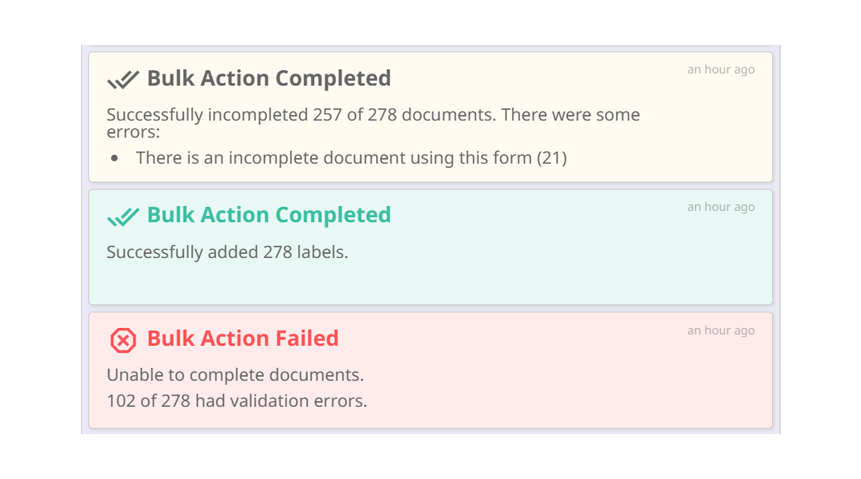
* This will not work for printing, sharing, copying to a new document, or collapsing student records. These actions have a limit of 50 at a time.