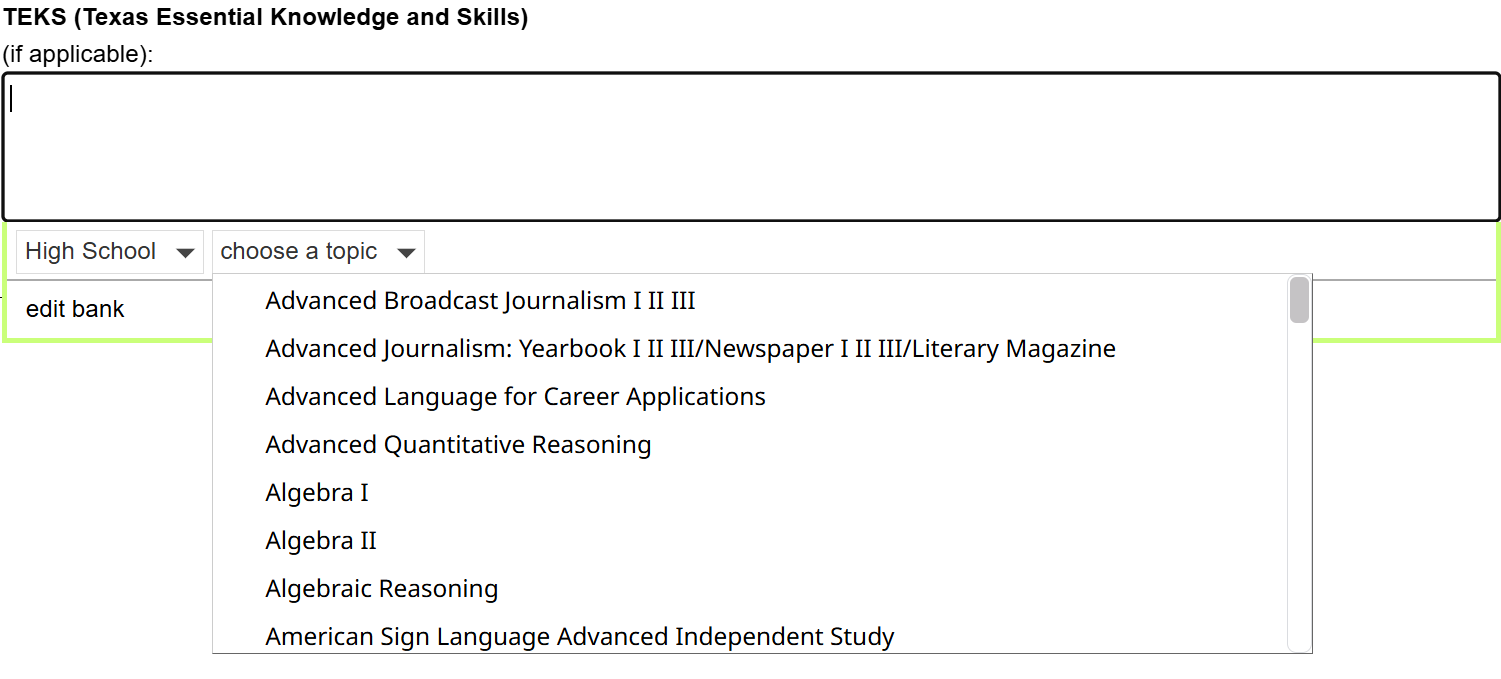Over the summer, we added support for Gifted/Talented, complete with forms, reports, program participation tracking, deadlines tracking, and support resources. Since then, we have continued to work on adding new tools and resources in order to make the program even better.
We’re excited to share that we recently made two exciting Gifted/Talented updates:
Now that MAP scores can be bulk loaded for students, test result data can be taken directly from your district’s testing vendor and loaded into SameGoal without having to manually populate scores for each student.
Once test scores have been added for a student and district averages have been set by an admin user (Settings > District Information > Gifted and TalentedInformation), this information will be pulled into the G/T Student Identification Profile automatically. The Identification Matrix can then be used to compare student test scores with district averages to make a determination of whether or not a student qualifies for the Gifted/Talented program.
This process streamlines the assessment workflow and minimizes the amount of manual data entry needed for each student.
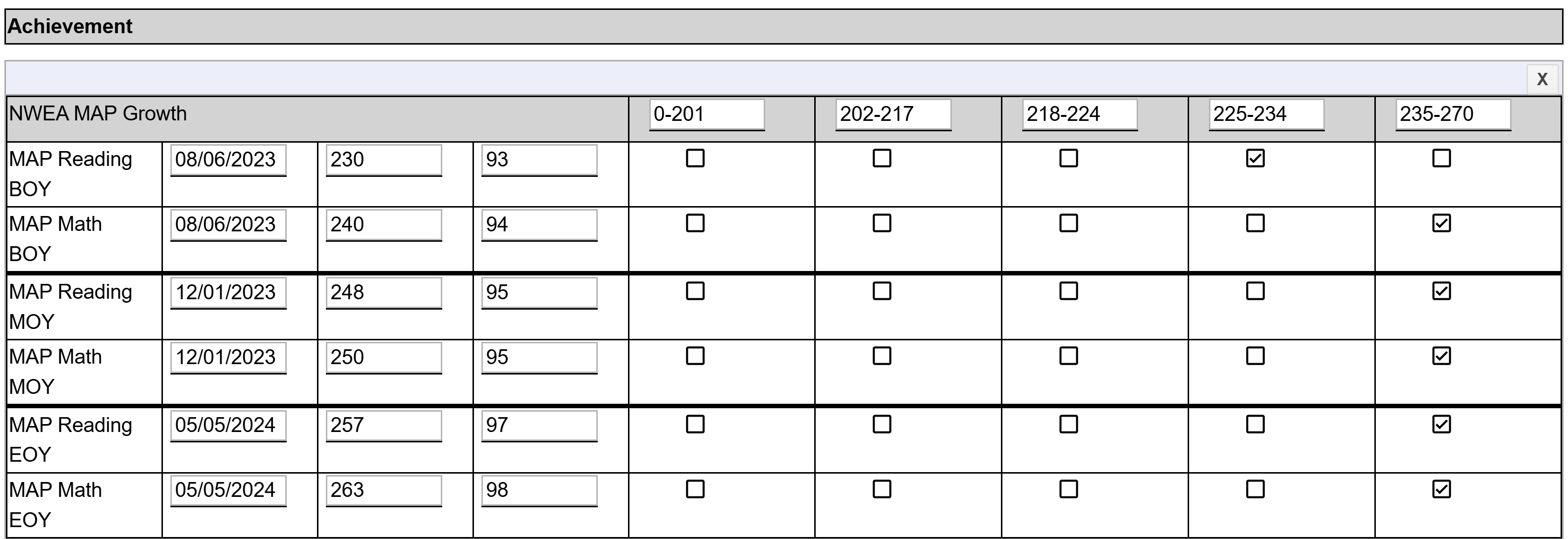
TEA maintains a set of standards for what students should learn, known as TEKS (Texas Essential Knowledge and Skills).
We recently created bank values in the Goals/Learning Opportunities section of the G/T Education Plan that contain TEKS data in order to make this information easily accessible while authoring documents. Moving forward, these banks will be maintained by SameGoal.