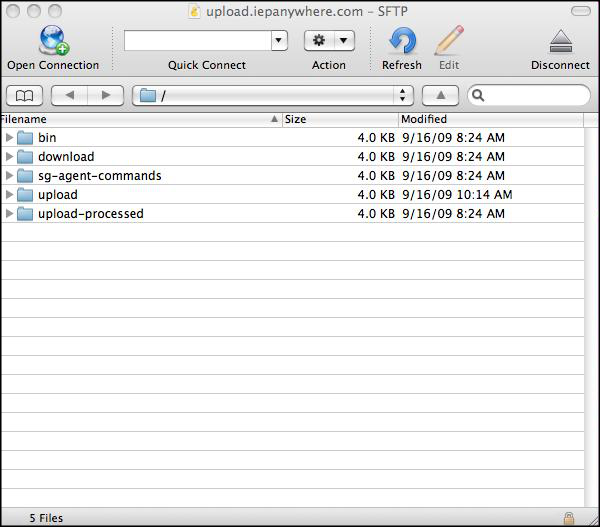search
Cyberduck is a GUI program recommended for connecting to your SFTP account manually from time-to-time and one-time uploads.
Download Cyberduck.
After the file has downloaded, select Open.
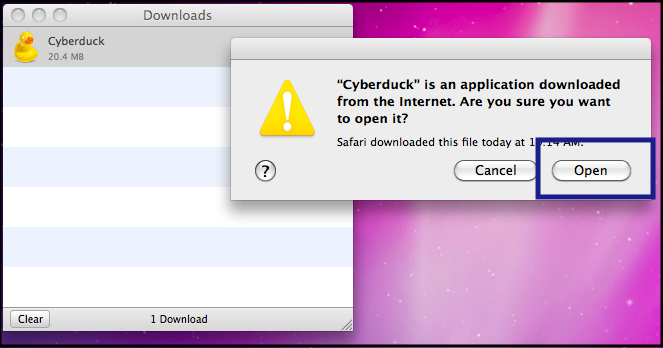
Once the program opens, click Open Connection.
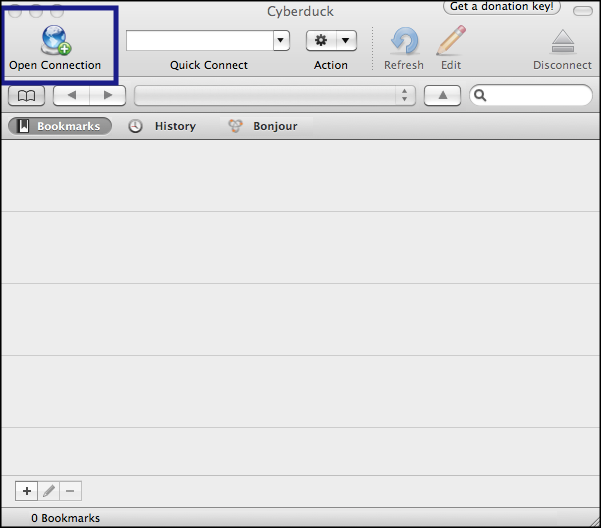
Click on the upper dropdown menu and select SFTP.
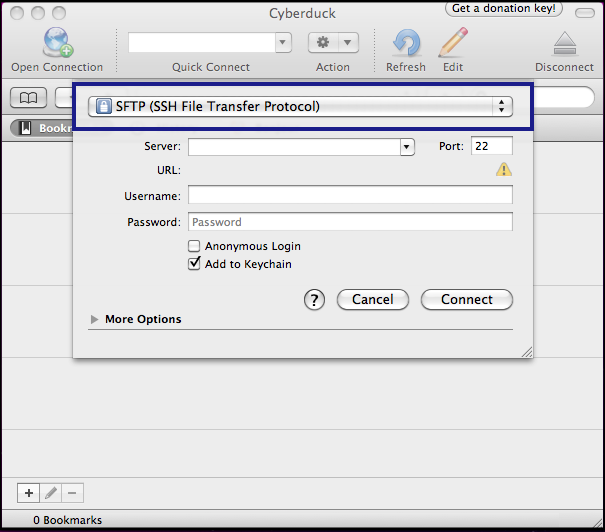
Enter the Host and Username.
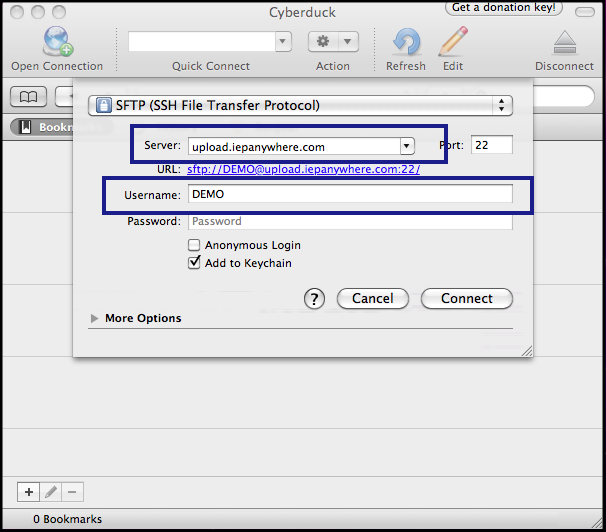
Click the arrow next to More Options. Check the checkbox next to Use Public Key Authentication.
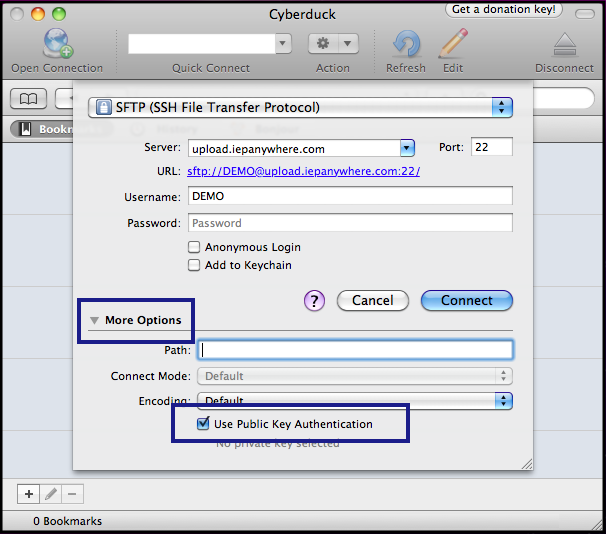
Select the text file where you saved your private key.
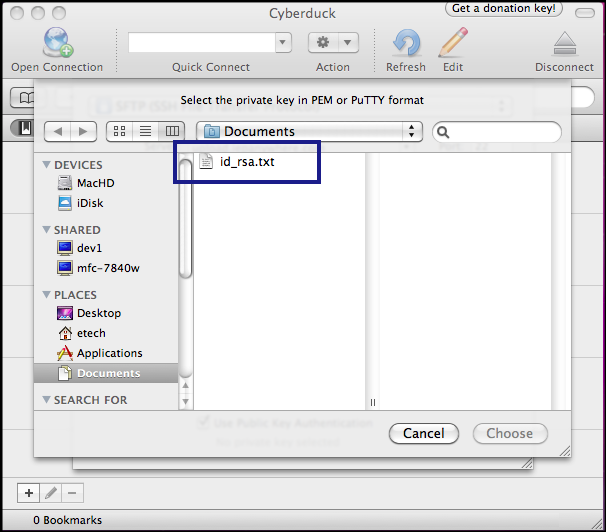
Click Connect.
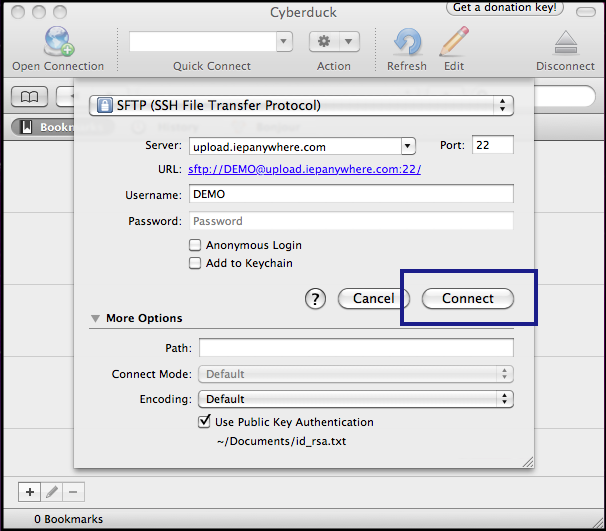
The screen below will open. View directories in your SFTP account and transfer files securely as needed.