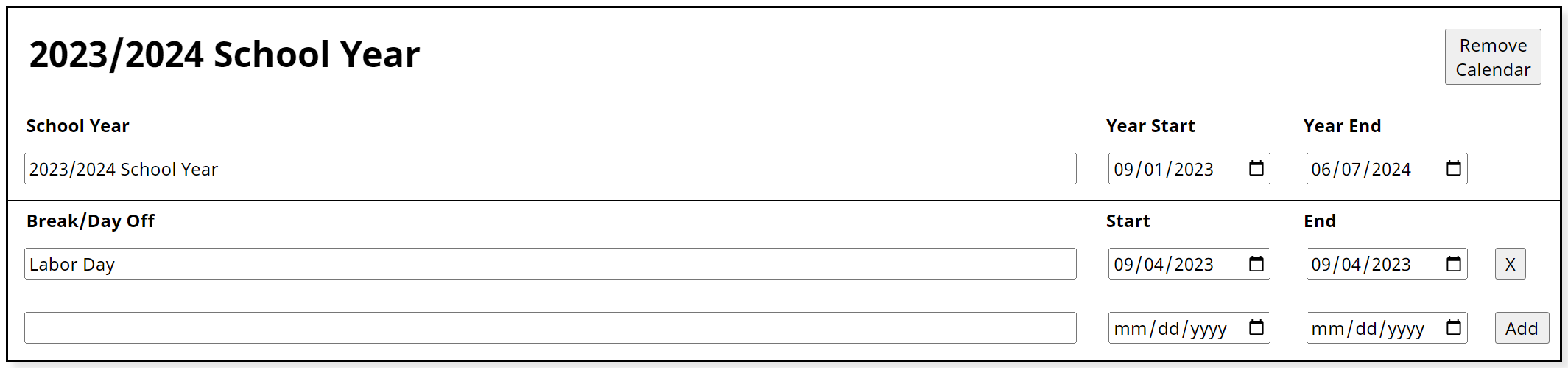Calendar Updates
March 7, 2024
Last week, calendars were moved to a new location and gained some additional functionality.
Previously, calendar settings were found at the bottom of the District Information page, but now there is a specific Building Calendars page accessible from the Settings page.
Additionally, districts now have the option to add building-specific calendars. Otherwise each district will have a “Default” calendar that will apply to all buildings without their own calendar. To learn more about building-specific calendars, see the calendars support page.
Steps
To update calendars:- While logged in as an administrative user, navigate to Settings > Building Calendars.
- Select the building you wish to update calendars for or choose to update the District Default calendar.
- To add a calendar for a new year, under Add A New School Year, give the calendar a name, enter start and end dates, and click Add.
- To add a break, under Break/Day Off, give the break a name, enter start and end dates, and click Add.
- To delete an entire calendar, click the Remove Calendar button at the top right of the calendar. To remove a break, click the X next to the break line.
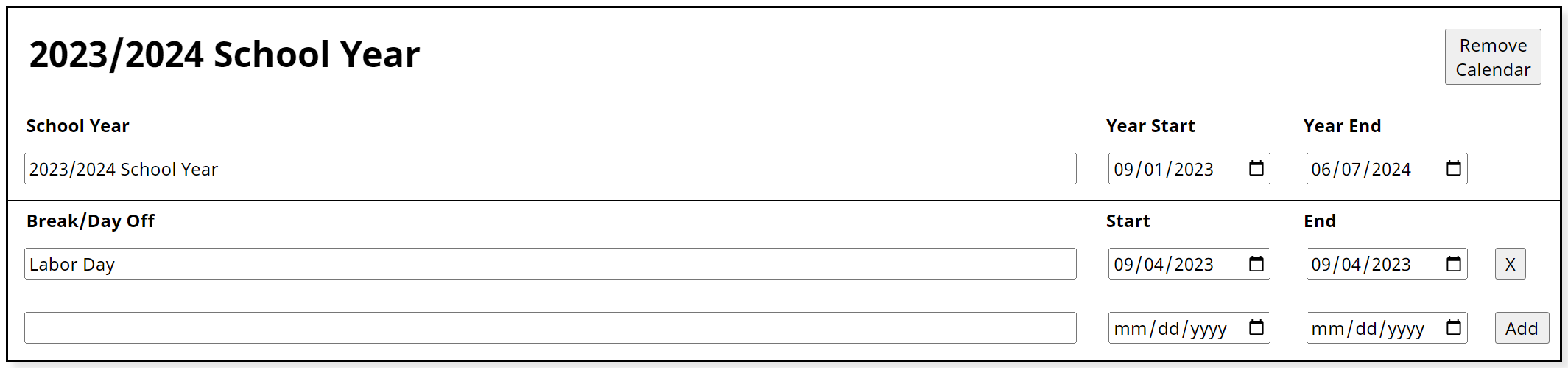
lightbulb Tip
When this change was put into effect, data from the existing school calendar was automatically populated into the new District Default calendar, so no manual work is needed unless you opt to add building-specific calendars.