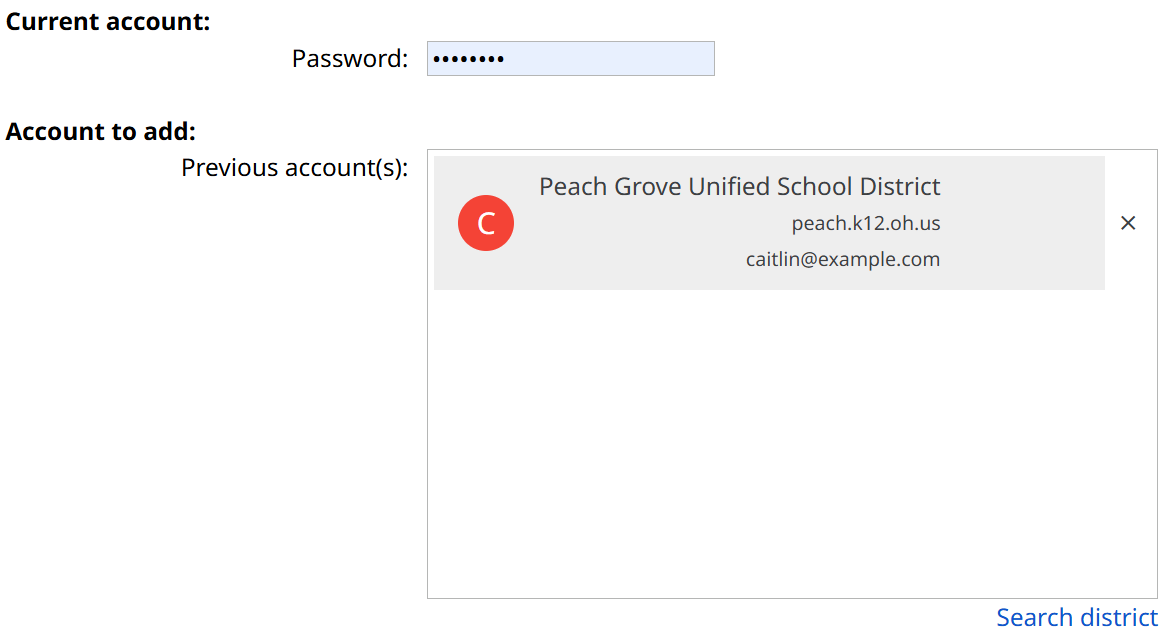Suggested Accounts
May 23, 2025
We recently added Suggested Accounts for users who log in from the SameGoal Sign In page!

This new feature will help to streamline account navigation for users who have SameGoal accounts in multiple districts. If a user selects Remember me? while logging into SameGoal, the account they log into will be added as a suggested account. Then the next time they add a linked account or log in from the Sign In page, we will show their suggested accounts.
With suggested accounts, users will no longer need to search for a district when adding a linked account or when logging into a new account after they’ve logged out. Additionally, they will not need to manually enter the email address for the suggested account – they will only need to provide the password.
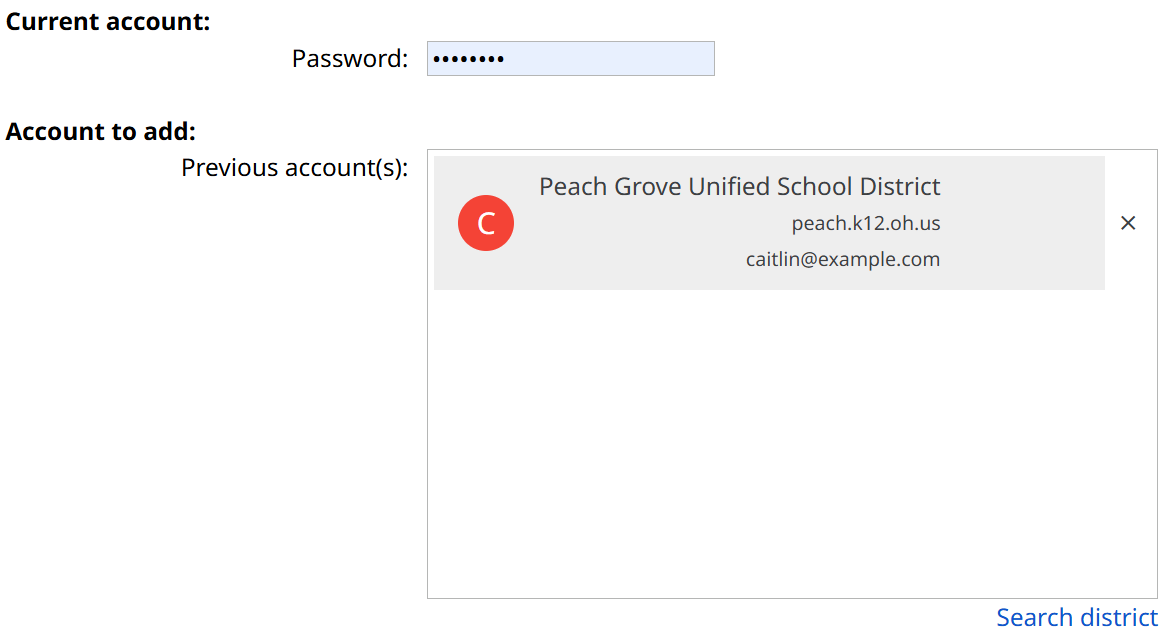
Steps
To link accounts using suggested accounts:- Go to your Account Menu.
- Select Add Account.
- Enter your password for the current account.
- Suggested accounts will appear in the Account to add section. Select which account you would like to link.
- Enter your password for the account you’re adding.
- Click Save.
Steps
To log in using suggested accounts:- Navigate to the Sign In screen.
- Click Show suggested accounts.
- Select the account you would like to log into.
- Enter your password.
- Click Sign In.
Steps
To remove suggested accounts:- Remove a suggested account from the Sign In screen:
- Click Show suggested accounts.
- Click the X next to the account you wish to remove.
- Remove a suggested account from the Linked Accounts page:
- Go to your Account Menu.
- Select Add Account.
- Click the X next to the account you wish to remove.
lightbulb Tip
You only need to select
Remember me? once in order to add an account. It will continue to be listed as a suggested account unless you remove it.
lightbulb Tip
When adding a linked account, only suggested accounts that match the name associated with your current account will be shown.