We are excited to have you join our community!
Below are standard implementation steps we recommend districts consider and which we go through on a typical implementation planning call. Many are quick, can be done in parallel and/or are optional.
How fast or slow your implementation goes is typically up to your district. We've done lightning speed setups one day with training the next, while some are planned over the course of a year. No matter your district's situation, we are dedicated to working with your district team to help ensure your implementation is successful.
Implementation Steps
| Step | Special Programs Team | IT Team | Time |
| 1. Planning Call | X | X | ~1 hr |
| 2. Environment | X | ~1 hr | |
| 3. Authentication | X | ~1 hr | |
| 4. SIS integration | X | ~8 hrs (setup, verification) | |
| 5. PDF migration | X | X | Varies |
| 6. Bulk load key program data | X | ~1-3 days (varies) | |
| 7. Medicaid integration | X | ~1 hr | |
| 8. TestHound integration | X | ~1 hr (excluding mapping) | |
| 9. Other third party integrations | X | X | Varies |
| 10. District Settings | X | X | ~1-2 hrs |
| 11. District banks | X | Varies | |
| 12. Bulk load users | X | ~2-8 hrs (varies) | |
| 13. Training | X | ~1-2 hrs (planning) | |
| 14. Transition to general support | X | Post training |
supervisor_account Special programs team
manage_accounts Tech team
schedule ~1 hr

Let's meet. On your planning call (typically 60 mins over Google Meets/Zoom), we'll:
During the call, your implementation team will document the discussion and next steps. You'll get started by identifying:
Please invite any key district staff that will help with implementation, including member(s) of your technical team that may be involved. As needed, we will schedule follow-up technical calls, but it is helpful to have both special programs and technical staff jointly set implementation expectations and timelines from the jump.
manage_accounts Tech team
schedule ~1 hr
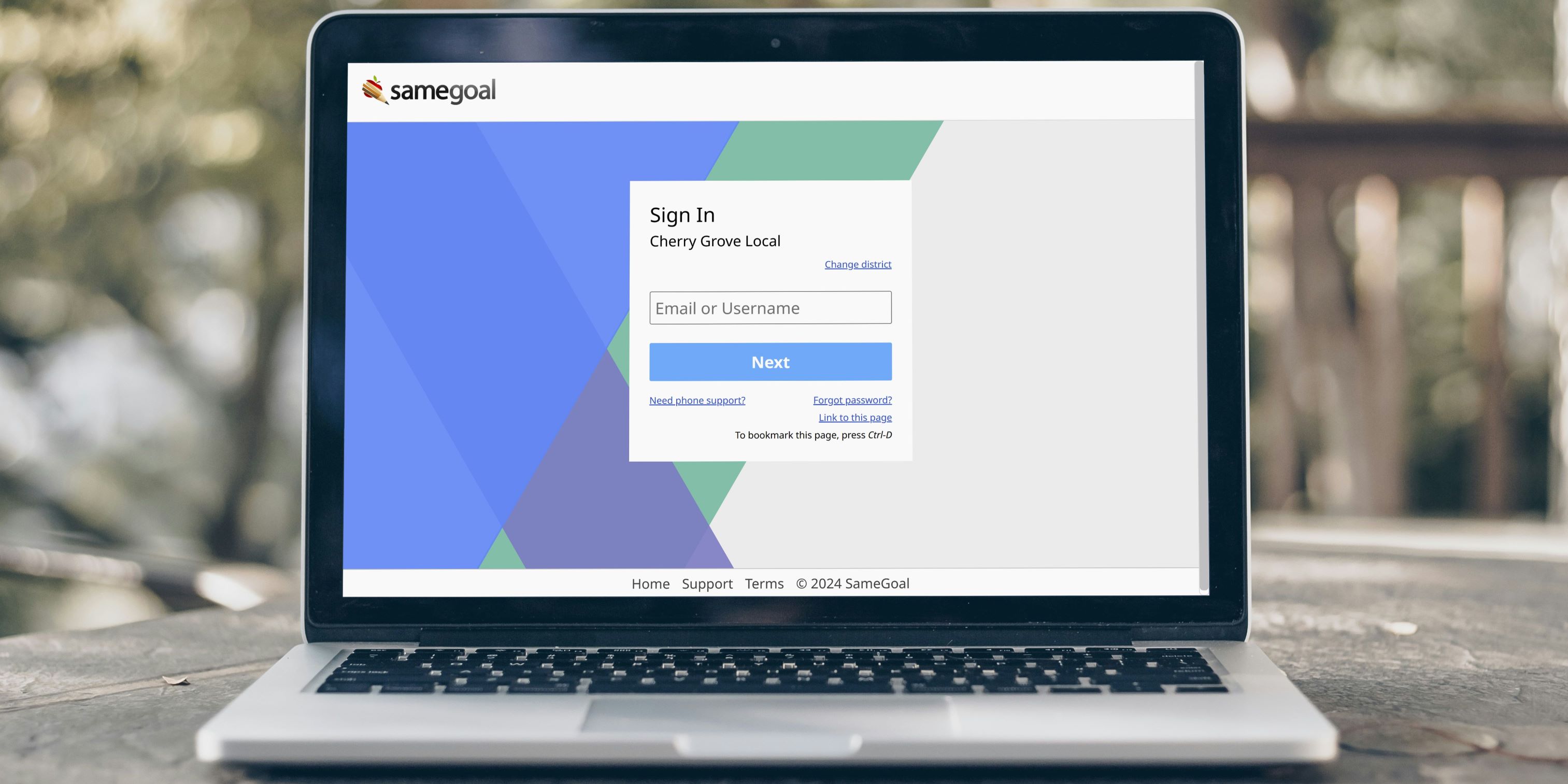
Gain initial software access. Confirm your district's email domain with your implementation team. This domain will become the unique identifier for your district's SameGoal environment (e.g. applegrove.k12.ca.us).
Once confirmed, we will create your environment, as well as user accounts for key district staff involved in implementation. New users will receive an email once their account is created. To log in:
manage_accounts Tech team
schedule ~1 hr

Decide how district users will authenticate. We recommend districts use single sign-on (SSO) or LDAP/Active Directory to streamline user authentication when possible. SameGoal supports:
manage_accounts Tech team
schedule ~8 hrs (setup, verification)
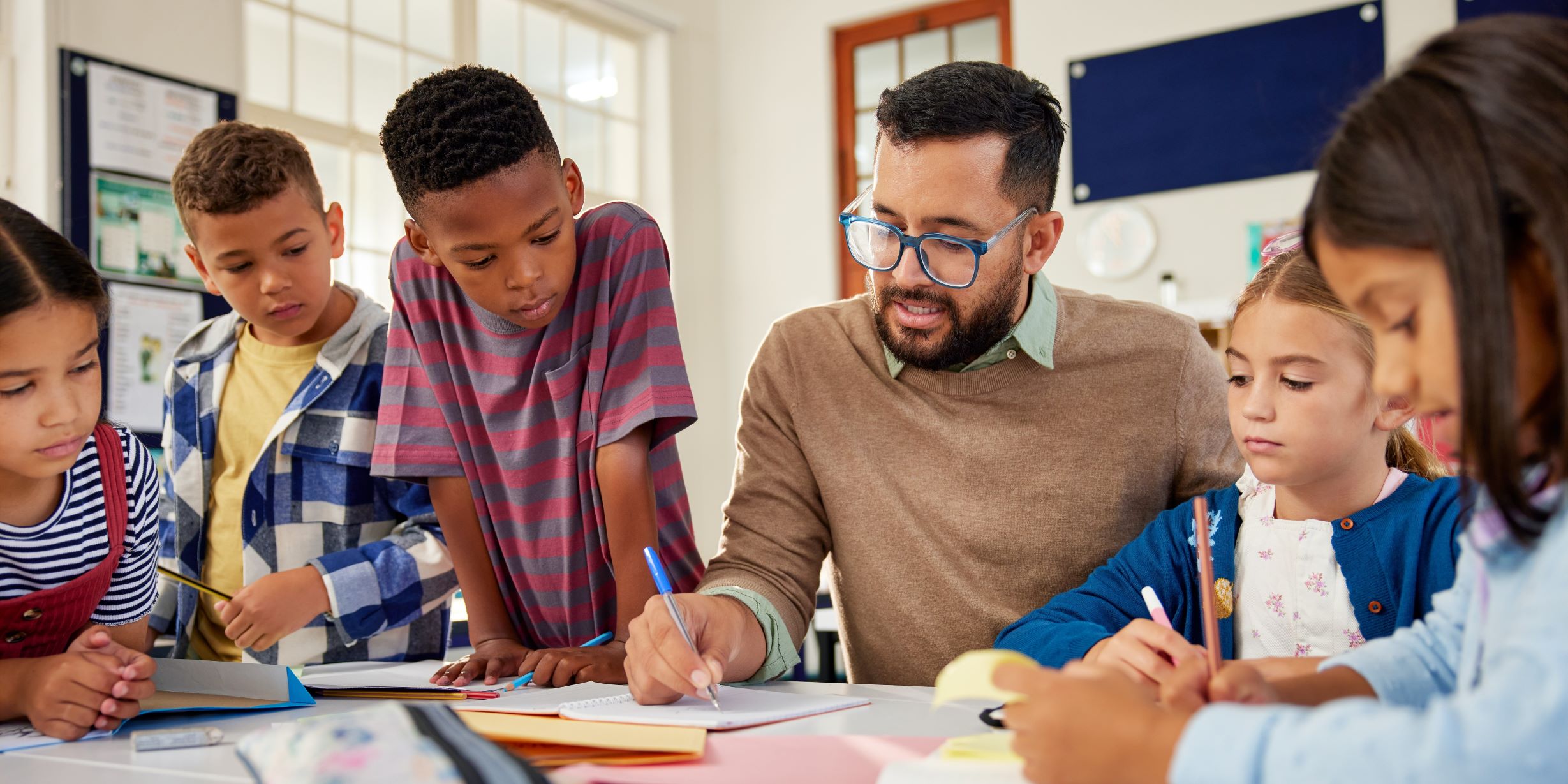
Set up SIS integration. SameGoal can integrate with student information systems (SISs) in three main ways:
Integration methods available vary by SIS:
If your SIS is not listed above, does not support a streamlined integration method, or does support a streamlined method but the district desires an alternative, see Other/Custom SIS.
Your implementation team will be able to provide feedback/options as needed.
supervisor_account Special programs team
manage_accounts Tech team
schedule Varies

Historical PDFs. SameGoal can automatically bulk import PDFs from your prior system. Depending on your prior vendor(s) and district size, your implementation team can recommend the best options for getting exported PDFs from your prior system loaded into SameGoal.
Each PDF will be uploaded to the student as an "Upload" document (owner will be Archives). The original PDF will appear as an attachment to this document. Users may review and copy/paste from these PDFs as necessary. They may also star these documents to identify the most important ones to them, thereby placing these documents on their caseload and the associated students on their "My Students" list.
supervisor_account Special programs team
schedule ~1-3 days (varies)

Bootstrap your environment. "Key program data" from your prior system can be loaded into SameGoal via the Data Loader tool. Loading this data is optional, but can be a helpful way to bootstrap the system. When this is done:
Additionally, other users that work with the student can star these documents, thereby placing these documents on their caseload and the associated students on their "My Students" list. The data in these documents is also "live" and included in reports.
supervisor_account Special programs team
schedule ~1 hr

Integrate Medicaid information. SameGoal partners and integrates with Medicaid billing providers.
supervisor_account Special programs team
schedule ~1 hr (excluding mapping)

Integrate testing accommodations. SameGoal partners and integrates with TestHound, a testing coordination software vendor.
supervisor_account Special programs team
manage_accounts Tech team
schedule Varies

Integrate other third-party applications. This is not too common, but every now and then districts have additional third-party applications they wish to sync data from SameGoal to. The SameGoal API:
Your implementation team may be able to suggest/recommend the best API configuration for a particular integration/vendor.
supervisor_account Special programs team
manage_accounts Tech team
schedule ~1-2 hrs

Review district settings options. We typically have a meeting to go over the various district settings options. During this meeting, we will provide you with information so that you can successfully configure items such as:
supervisor_account Special programs team
schedule Varies
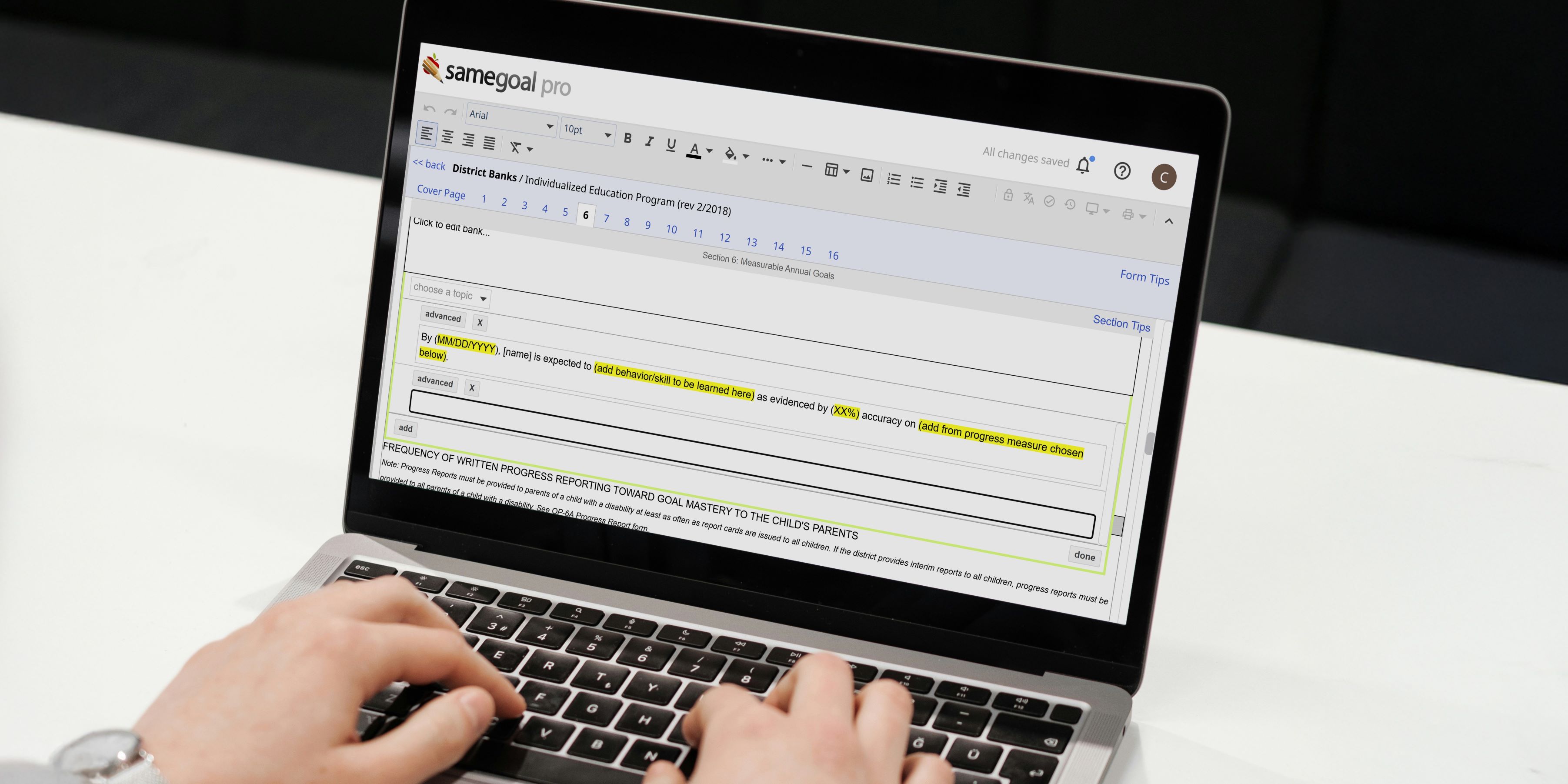
Help staff along. SameGoal allows districts to create district banks and default templates which auto-populate into fields when a document is created. While optional, populating district banks and templates (at least a few) helps users:
Your implementation team may share example bank values and templates other districts in your state have agreed to make available.
supervisor_account Special programs team
schedule ~2-8 hrs (varies)

Prepare to add users. Users can be manually added in the web interface at any time. However, it is usually helpful to bulk load users during implementation.
Before loading users, you will need to create user roles. User roles control form and report permissions in SameGoal.
Once user roles have been created, users can be bulk loaded. However, we typically wait until the day of or day before training to run the bulk load because when the users are loaded, they immediately receive an email, which provides access. However, the User Loader Spreadsheet should be prepped in advance.
supervisor_account Special programs team
schedule ~1-2 hrs (planning)

Exciting! This is the time to share with your staff:
Trainings work best when briefly opened by a district staff member, then passed to a SameGoal trainer. The SameGoal trainer will lead users through software training, but the district staff member may interject when helpful how a prior district process will now be handled in SameGoal and/or to answer district-specific questions.
Format: Training can be scheduled:
Time: In general, and if your PD time allows, we recommend:
Number of attendees: We can perform trainings for staff of any size.
Content: Though trainings can be modified as needed, we typically follow this training guide.
Expectations: All attendees should plan to bring a laptop and work in the software during the session.
Cancellations: Trainings cancelled less than 24 hours in advance are non-refundable or transferrable.
Minimum training requirements: It's great when districts can complete all implementation steps prior to training. That said, we know sometimes things just get busy for districts. As long as we have an environment created and can add user accounts prior to training (or at the door), training can be conducted in your environment with training students.
supervisor_account Special programs team
celebration Get excited!

After your district has completed training, your SameGoal implementation team will continue to check in over the course of your first several months to ensure everything is running smoothly. Additional avenues of ongoing support available to all district users include: